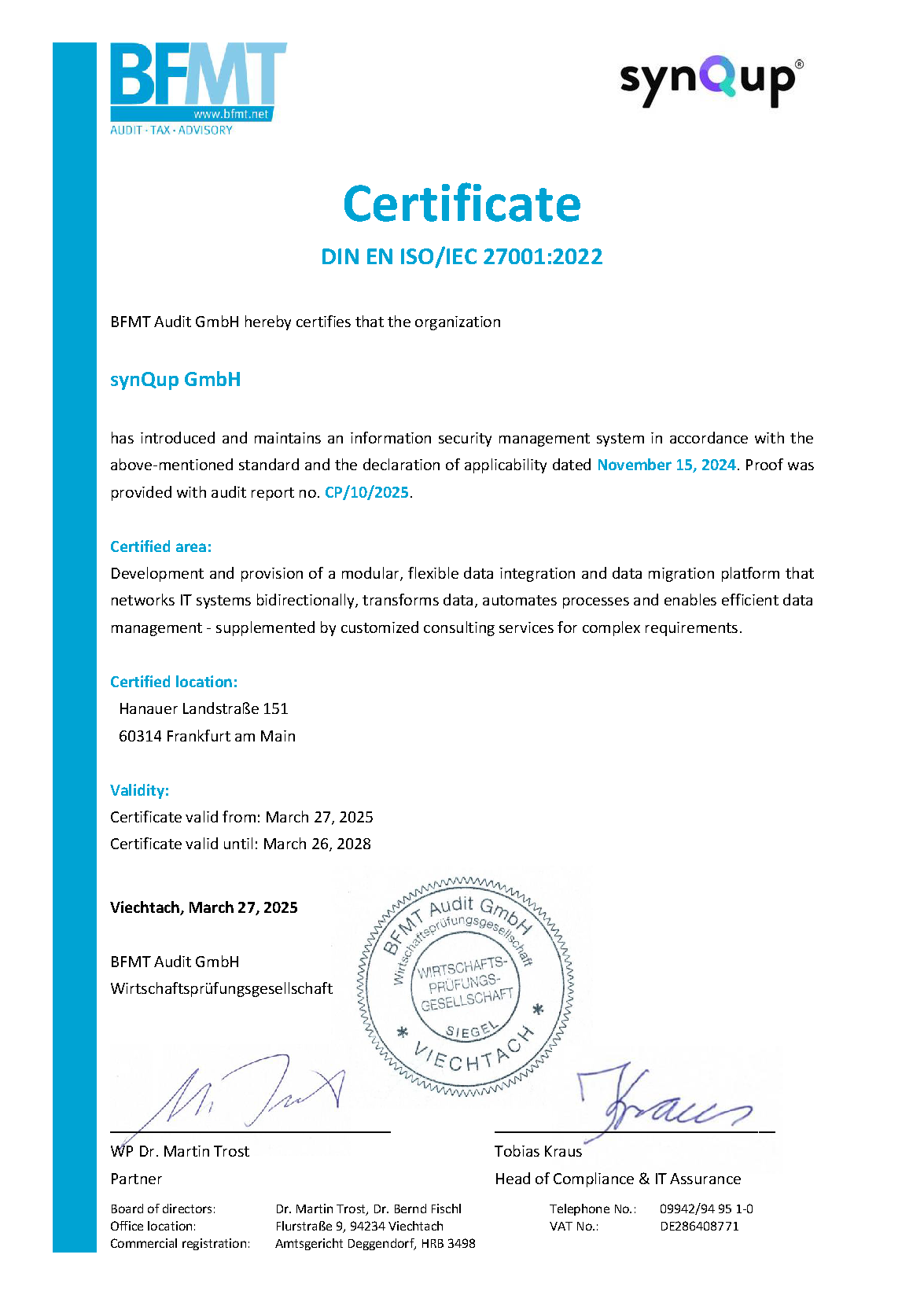This guide explains how to configure a Synqup project as well as PhpStorm for developing a Synqup module. For this, the synQup project is installed as an example and the Faker module is added. It then explains how to configure the module git repository and Xdebug in PhpStorm.
Step 1: Set up Synqup project
More details on setting up the synQup project are described here: "Local Setup"
The created folder structure will look like the following after completing this tutorial:
synqup
└───release
│ └───core
│ └───frontend
└───modules
└───faker
The following steps are necessary to install the Synqup project:
- Download the latest Synqup release
- Unpack the downloaded archive in
~/projects/synqup - Run installation script (
~/projects/synqup/release/core/bin/scripts/install)
The setup of the Synqup project is now complete. The following folder structure should be present:
synqup
└───release
└───core
└───frontend
Step 2: Create and configure module folder
In this step, which must be performed once per project, a folder is created for the modules and configured as a volume of the web server.
The modules are stored in a separate directory located one level above the Synqup release project.
Warning: This step recreates the Apache container by editing the volumes.
Create folder and find absolute path
-
mkdir ~/projects/synqup/modules -
realpath ~/projects/synqup/modules
The absolute path assumed in this guide is /home/user/projects/synqup/modules.
Configure volume
Now it is necessary to configure a volume according to the following pattern: {absolute path}/:/var/www/{name of module folder}.
So the docker-compose.yml is edited as follows:
web:
container_name: "synQup-apache"
networks:
- ...
depends_on:
- ...
build:
...
volumes:
- ...
- /home/user/projects/synqup/modules/:/var/www/modules
Then the container must be recreated: docker-compose up -d .
Step 3: Register module
Add module
In this guide, the Faker module is used as an example. Therefore, this is cloned into the previously created module folder:
git clone git@gitlab.com:synqup-modules/faker.git /home/user/projects/synqup/modules/faker
You should now have the folder structure mentioned in step 1:
synqup
└───release
│ └───core
│ └───frontend
└───modules
└───faker
Testing the visibility of the module
Now it is tested if the configuration is error-free up to this point:
docker exec -i synQup-apache ls /var/www/modules
The faker module should be visible in the output as "faker".
Registration of the module in composer.json
Now follows the registration of a path repo for the module via Composer CLI:
docker exec -i synQup-apache composer config repositories.fakerLocal path /var/www/modules/faker
This command stores the following entry in the composer.json:
{
"repositories": {
"fakerLocal": {
"type": "path",
"url": "/var/www/modules/faker"
}
}
}
Module installation
The following command finally installs the Faker module:
docker exec -i synQup-apache composer req synqup/faker
This creates a symlink so that the module in the container updates itself whenever a local change is made.
PhpStorm setup
Three changes are made in PhpStorm:
- Registration of the previously created module folder
- Setup of the Git repository of the module to be developed.
- XDebug setup
Module folder registration
In the settings of PhpStorm, a new so called "Content Root" must be added:
File -> Settings -> Directories -> Add Content Root

As a result, both folders (release and modules) are visible in the Project Tool window:

Set up the module's Git repository
The Git repository of the module can be included as follows:
File -> Settings -> Version Control -> Directory Mappings -> Add

Configure XDebug
This step is optional.
Set up Apache Container
The following commands must be executed in the synQup-apache container:
-
php -dxdebug.mode=debug -dxdebug.client_host=192.168.99.1 -dxdebug.client_port=9003 -dxdebug.start_with_request=yes bin/console -
export PHP_IDE_CONFIG=serverName=Docker
Set up PhpStorm
First, the DBGp proxy settings must be set:
File -> Settings -> PHP -> Debug -> DBGp Proxy

As IDE key PHPSTORM is set, as port 9003.
A server is then set up and path mapping is configured:
File -> Settings -> PHP -> Servers

The entries of the left column may vary depending on the folder structure of the local system. Important:
- The previously created module directory is mapped to the
/var/www/modulesfolder of the container - The core of the Synqup project is mapped to the
/var/www/htmlfolder of the container
Finally, the "Listening for PHP Debug Connections" option must be enabled: